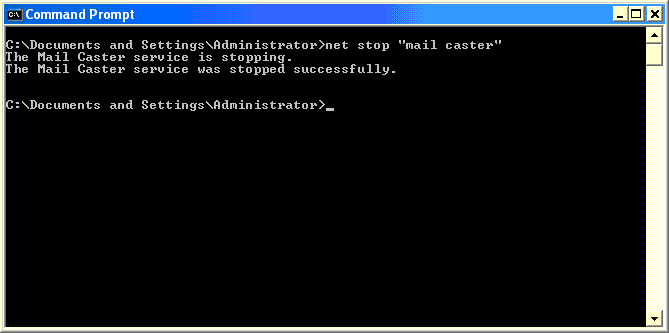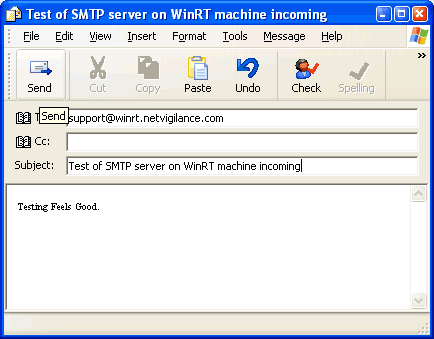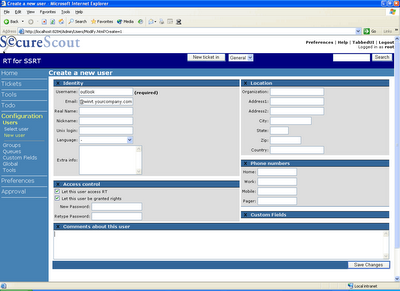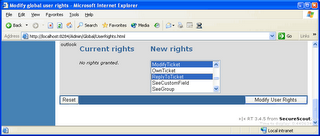No Incomming mail, How to forward mail from Exchange
Jesse from Australia Writes
I have setup winrt on a winxp box, everything works apart from recieving email back to the queue.
Our mail server is exchange 2003, i have created a mail box for the user but for the life of me cannot work out how to now forward the email back to the winrt box.
How does this work when using an exchange 2003 server?
I have setup a new exchange mail box for the rt user but i am only able to forward mail to another email address not a computer account.
Please help
Hi Jesse.
I think that you already had a look at http://winrt.blogspot.com/2006/05/inbound-email-fetchmail.html
Before involving Exchange lets have a look at the WinRTs ability to accept emails.
Setup your WinRt environment and complete the test from
http://winrt.blogspot.com/2006/07/configure-incoming-emails-on-winrt.html
on your DNS server create an "A RECORD" pointing to your winRT servers ip address.
test the dns by going to the exchange server command prompt and type "ping winrt.yourcompany.com" this should return the ipaddress of the winrt-server to you.
On the exchange server goto the mailbox you made for the WinRt emails and forward all the emails to support@winrt.yourcompany.com
Regards WinRT support
I have setup winrt on a winxp box, everything works apart from recieving email back to the queue.
Our mail server is exchange 2003, i have created a mail box for the user but for the life of me cannot work out how to now forward the email back to the winrt box.
How does this work when using an exchange 2003 server?
I have setup a new exchange mail box for the rt user but i am only able to forward mail to another email address not a computer account.
Please help
Hi Jesse.
I think that you already had a look at http://winrt.blogspot.com/2006/05/inbound-email-fetchmail.html
Before involving Exchange lets have a look at the WinRTs ability to accept emails.
Setup your WinRt environment and complete the test from
http://winrt.blogspot.com/2006/07/configure-incoming-emails-on-winrt.html
on your DNS server create an "A RECORD" pointing to your winRT servers ip address.
test the dns by going to the exchange server command prompt and type "ping winrt.yourcompany.com" this should return the ipaddress of the winrt-server to you.
On the exchange server goto the mailbox you made for the WinRt emails and forward all the emails to support@winrt.yourcompany.com
Regards WinRT support